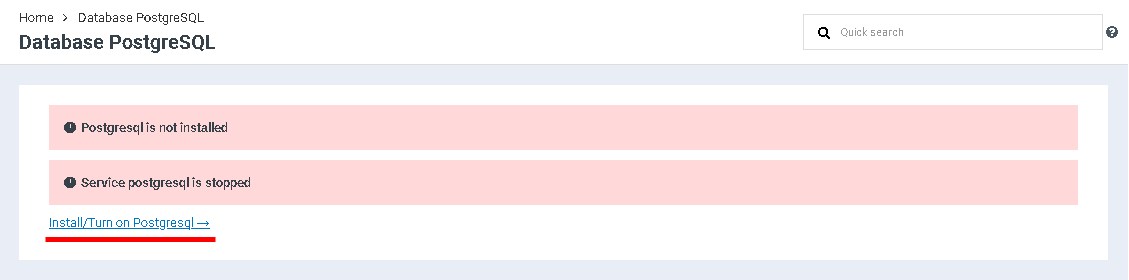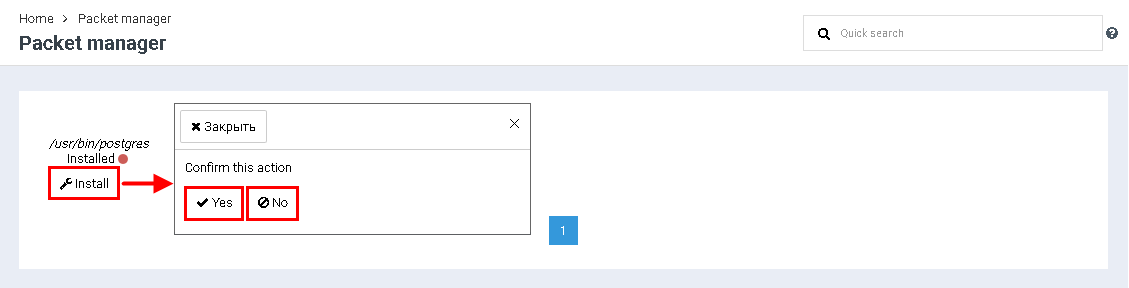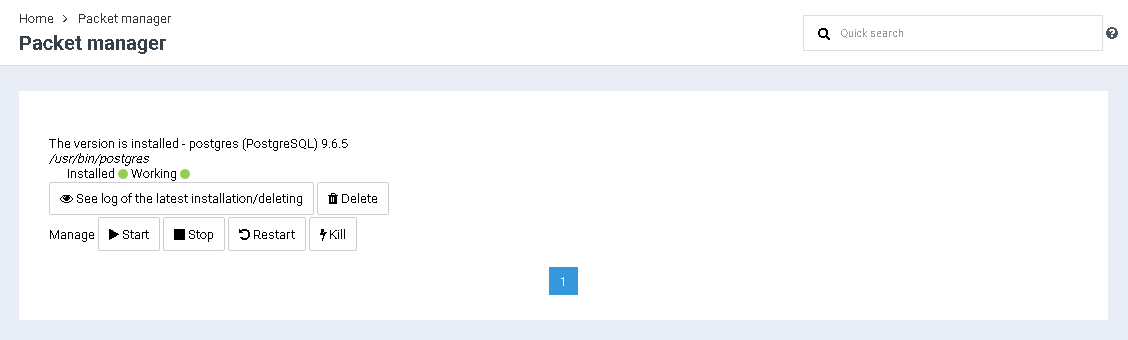Difference between revisions of "Creating PostgreSQL"
From BrainyCP
m (Protected "Creating PostgreSQL" ([Edit=Allow only administrators] (indefinite) [Move=Allow only administrators] (indefinite))) |
|||
| (2 intermediate revisions by one other user not shown) | |||
| Line 1: | Line 1: | ||
| − | < | + | <pre data-placeholder="Перевод" dir="ltr" id="tw-target-text">To install the Postgresql database in your BrainyCP control panel, go to Databases / PostgreSQL Database.</pre> |
| + | <pre data-placeholder="Перевод" dir="ltr" id="tw-target-text">Click on the "Install / Enable Postgresql →" button, after which the "Packet Manager" / "Postgresql" section will open:</pre> | ||
| + | <p style="text-align: justify">[[File:2020-12-20 1-40-53.png|border|2020-12-20 1-40-53.png]]</p> <pre data-placeholder="Перевод" dir="ltr" id="tw-target-text">Click on the "Install" button in the "Packet Manager" / "Postgresql" section and the "Confirm Action" dialog box will open. Click on the "Yes" button to proceed with the installation:</pre> | ||
| + | <p style="text-align: justify">[[File:2020-12-20 1-42-22.png|border|2020-12-20 1-42-22.png]]</p> <pre data-placeholder="Перевод" dir="ltr" id="tw-target-text">After clicking the "Yes" button, the installation process will start, after which the last installed version of the Postgresql database will be indicated in the "Packet manager" / "Postgresql" section, and a control panel will appear, consisting of buttons "See log of the latest installation/deleting ..." , "Delete", "Start", "Stop", "Restart" and "Kill":</pre> | ||
| + | <p style="text-align: justify">[[File:2020-12-20 1-46-12.png|border|2020-12-20 1-46-12.png]]</p> | ||
Latest revision as of 12:15, 26 July 2021
To install the Postgresql database in your BrainyCP control panel, go to Databases / PostgreSQL Database.
Click on the "Install / Enable Postgresql →" button, after which the "Packet Manager" / "Postgresql" section will open:
Click on the "Install" button in the "Packet Manager" / "Postgresql" section and the "Confirm Action" dialog box will open. Click on the "Yes" button to proceed with the installation:
After clicking the "Yes" button, the installation process will start, after which the last installed version of the Postgresql database will be indicated in the "Packet manager" / "Postgresql" section, and a control panel will appear, consisting of buttons "See log of the latest installation/deleting ..." , "Delete", "Start", "Stop", "Restart" and "Kill":