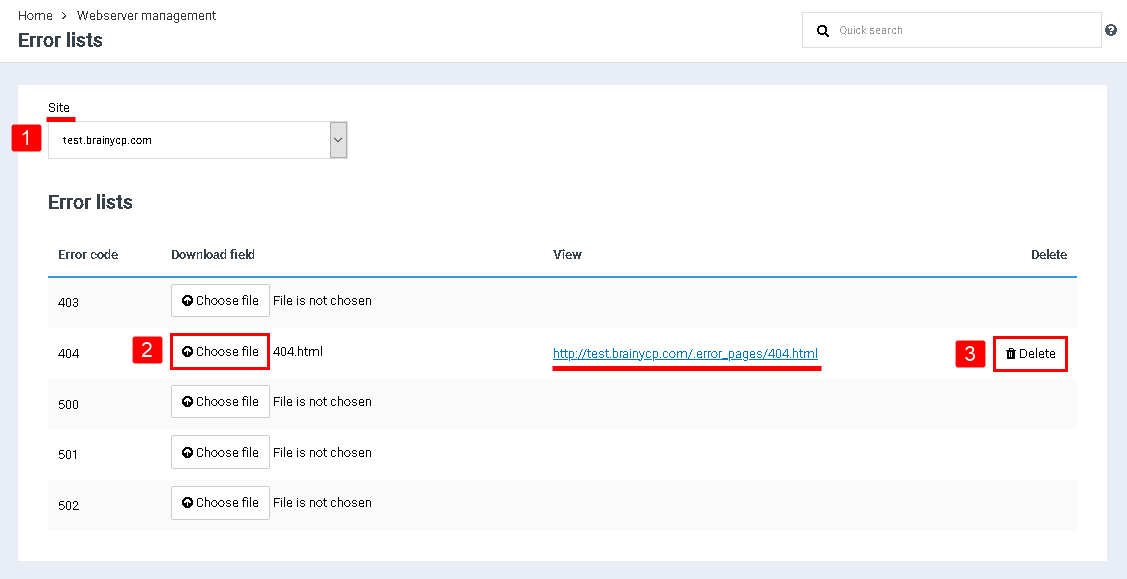Difference between revisions of "Setting error pages on website"
From BrainyCP
| Line 1: | Line 1: | ||
| − | < | + | <pre data-placeholder="Перевод" dir="ltr" id="tw-target-text">To configure error pages in your BrainyCP hosting control panel, go to Web Server Management / Error Lists.</pre> |
| − | # | + | <pre data-placeholder="Перевод" dir="ltr" id="tw-target-text">Prepare an error page in one of the valid formats: html, htm, php. Please note that in this section you cannot upload files in a format other than those listed above:</pre> |
| − | # | + | |
| − | # | + | #<pre data-placeholder="Перевод" dir="ltr" id="tw-target-text">Select the required domain from the drop-down list in the "Site" field and click on the "Select file" button opposite the error code and download the file from your PC.</pre> |
| − | <p style="text-align: justify">[[File:2020-12-20 0-38-09.png|border]]</p> | + | |
| + | #<pre data-placeholder="Перевод" dir="ltr" id="tw-target-text">When the file is selected, a link to the error page will be displayed in the "View" column.</pre> | ||
| + | |||
| + | #<pre data-placeholder="Перевод" dir="ltr" id="tw-target-text">To delete a page with an error, click on the "Delete" button opposite it.</pre> | ||
| + | |||
| + | <p style="text-align: justify">[[File:2020-12-20 0-38-09.png|border|2020-12-20 0-38-09.png]]</p> | ||
Revision as of 22:53, 31 March 2021
To configure error pages in your BrainyCP hosting control panel, go to Web Server Management / Error Lists.
Prepare an error page in one of the valid formats: html, htm, php. Please note that in this section you cannot upload files in a format other than those listed above:
Select the required domain from the drop-down list in the "Site" field and click on the "Select file" button opposite the error code and download the file from your PC.
When the file is selected, a link to the error page will be displayed in the "View" column.
To delete a page with an error, click on the "Delete" button opposite it.