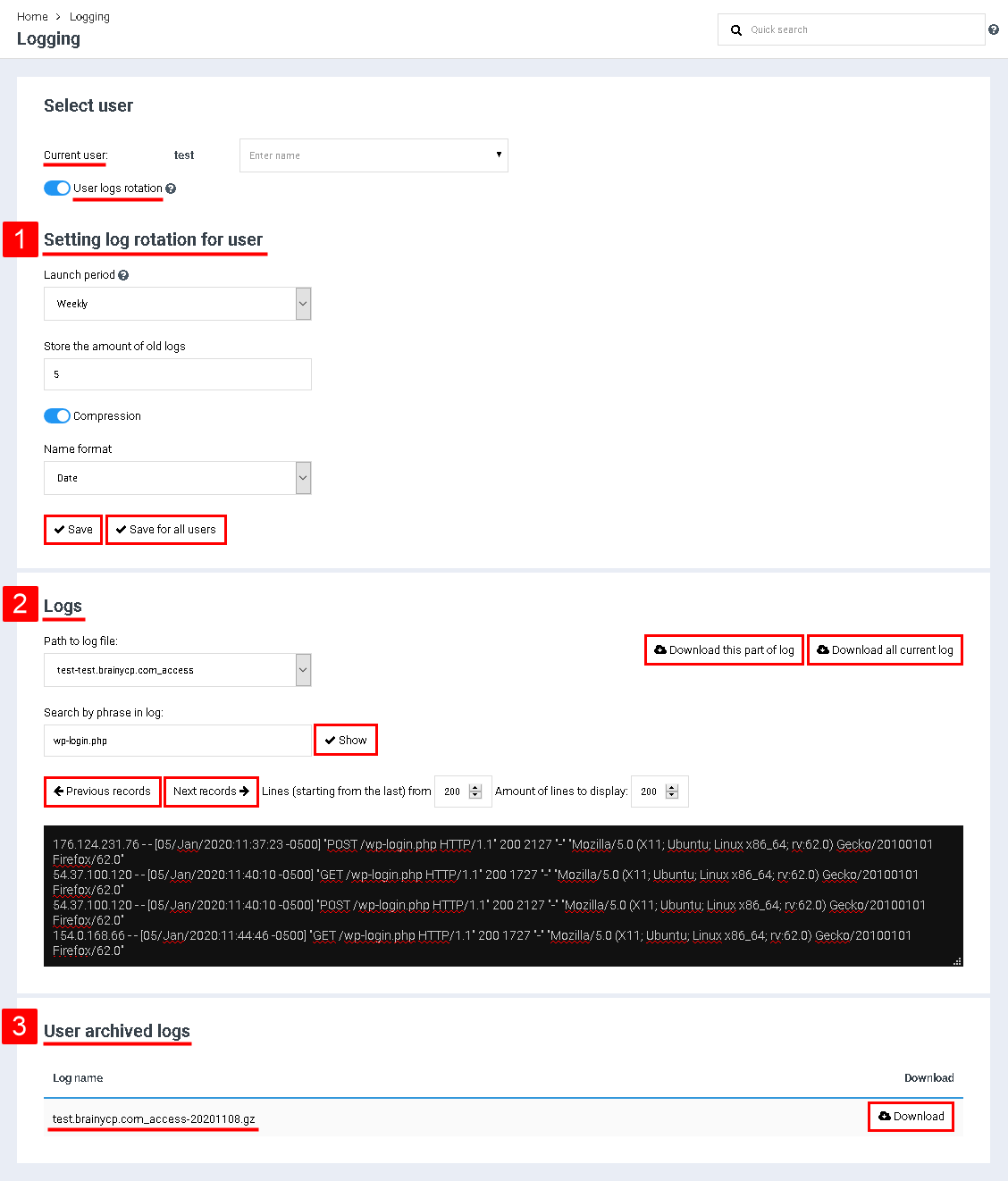Difference between revisions of "Manage logging"
From BrainyCP
| Line 1: | Line 1: | ||
| − | < | + | <div data-placeholder="Перевод" dir="ltr" id="tw-target-text">To configure the rotation of logs in the BrainyCP control panel, go to the "Information" / "Logs" section:<br/> </div> <div data-placeholder="Перевод" dir="ltr" id="tw-target-text">Select a user in the Current User field. To globally enable / disable rotation of logs for all users, activate the switch in the "Rotation of user logs" field.</div> <div data-placeholder="Перевод" dir="ltr" id="tw-target-text">To set up the rotation of the log, do the following in the "Setting up the rotation of user logs" block (Index 1):</div> |
| − | + | #<div data-placeholder="Перевод" dir="ltr" id="tw-target-text">Select the start period for the rotation of logs in the "Start period" in the drop-down list.</div> <div> </div> | |
| + | #<div data-placeholder="Перевод" dir="ltr" id="tw-target-text">Specify the number of old logs to store in the "Keep the number of old logs" field.</div> <div> </div> | ||
| + | #<div data-placeholder="Перевод" dir="ltr" id="tw-target-text">Use the toggle button to turn compression on or off in the Compression box.</div> <div> </div> | ||
| + | #<div data-placeholder="Перевод" dir="ltr" id="tw-target-text">Select the appropriate time format from the drop-down list in the "Time format" field.</div> <div> </div> | ||
| + | <div data-placeholder="Перевод" dir="ltr" id="tw-target-text">Click on the "Save" or "Apply for all users" button.<br/> </div> <div data-placeholder="Перевод" dir="ltr" id="tw-target-text">To view the logs, do the following in the "Logs" block (Index 2):</div> | ||
| + | #<div data-placeholder="Перевод" dir="ltr" id="tw-target-text">Select the required option in the "Path to log file" field.</div> <div> </div> | ||
| + | #<div data-placeholder="Перевод" dir="ltr" id="tw-target-text">If necessary, you can use the search bar by specifying a fragment of the log in it and clicking on the "Show" button.</div> <div> </div> | ||
| + | # | ||
| + | Click on the "Download this piece of log" button to download the selected piece of the log. | ||
| − | + | | |
| − | # | + | #<div data-placeholder="Перевод" dir="ltr" id="tw-target-text">Click on the "Download entire current log" button to download the entire log:</div> <div> </div> |
| − | + | <div data-placeholder="Перевод" dir="ltr" id="tw-target-text">In addition, custom archived logs are available for download in this section (Index 3):</div> <p style="text-align: justify">[[File:2020-12-24 12-24-16.png|border|2020-12-24 12-24-16.png]]</p> | |
| − | |||
| − | |||
| − | |||
| − | |||
| − | |||
| − | |||
| − | |||
| − | |||
Revision as of 17:03, 8 April 2021
To configure the rotation of logs in the BrainyCP control panel, go to the "Information" / "Logs" section:
Select a user in the Current User field. To globally enable / disable rotation of logs for all users, activate the switch in the "Rotation of user logs" field.
To set up the rotation of the log, do the following in the "Setting up the rotation of user logs" block (Index 1):
- Select the start period for the rotation of logs in the "Start period" in the drop-down list.
- Specify the number of old logs to store in the "Keep the number of old logs" field.
- Use the toggle button to turn compression on or off in the Compression box.
- Select the appropriate time format from the drop-down list in the "Time format" field.
Click on the "Save" or "Apply for all users" button.
To view the logs, do the following in the "Logs" block (Index 2):
- Select the required option in the "Path to log file" field.
- If necessary, you can use the search bar by specifying a fragment of the log in it and clicking on the "Show" button.
Click on the "Download this piece of log" button to download the selected piece of the log.
- Click on the "Download entire current log" button to download the entire log:
In addition, custom archived logs are available for download in this section (Index 3):