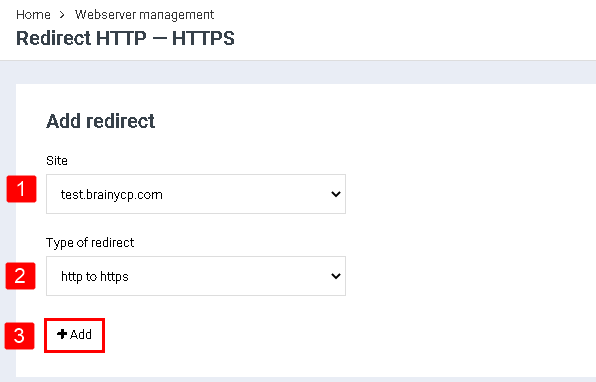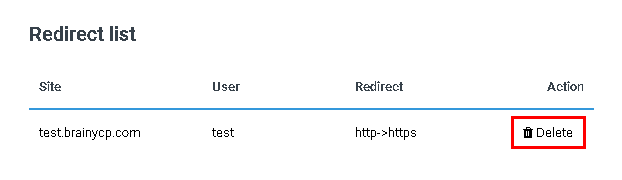Difference between revisions of "Configure HTTP-HTTPS redirect"
From BrainyCP
| Line 3: | Line 3: | ||
#<div data-placeholder="Перевод" dir="ltr" id="tw-target-text">In the "Site" field, select a domain from the drop-down list.</div> | #<div data-placeholder="Перевод" dir="ltr" id="tw-target-text">In the "Site" field, select a domain from the drop-down list.</div> | ||
| − | + | #<div data-placeholder="Перевод" dir="ltr">In the "Redirect Type" field, select "http to https" from the drop-down list.</div> | |
| − | #<div data-placeholder="Перевод" dir="ltr | ||
<div data-placeholder="Перевод" dir="ltr" id="tw-target-text">Click on the "Add" button:</div> | <div data-placeholder="Перевод" dir="ltr" id="tw-target-text">Click on the "Add" button:</div> | ||
[[File:2020-12-20 0-08-06.png|border|2020-12-20 0-08-06.png]] | [[File:2020-12-20 0-08-06.png|border|2020-12-20 0-08-06.png]] | ||
<div data-placeholder="Перевод" dir="ltr" id="tw-target-text">As a result, the added forwarding will be displayed in the "Redirect list" block. To remove a redirect, click on the "Remove" button:</div> | <div data-placeholder="Перевод" dir="ltr" id="tw-target-text">As a result, the added forwarding will be displayed in the "Redirect list" block. To remove a redirect, click on the "Remove" button:</div> | ||
[[File:2020-12-20 0-10-05.png|border|2020-12-20 0-10-05.png]] | [[File:2020-12-20 0-10-05.png|border|2020-12-20 0-10-05.png]] | ||
Revision as of 23:40, 8 April 2021
To set up a redirect from http to https after installing the SSL certificate, go to the "Web Server Management" / "http redirect" section:
- In the "Site" field, select a domain from the drop-down list.
- In the "Redirect Type" field, select "http to https" from the drop-down list.
Click on the "Add" button:
As a result, the added forwarding will be displayed in the "Redirect list" block. To remove a redirect, click on the "Remove" button: