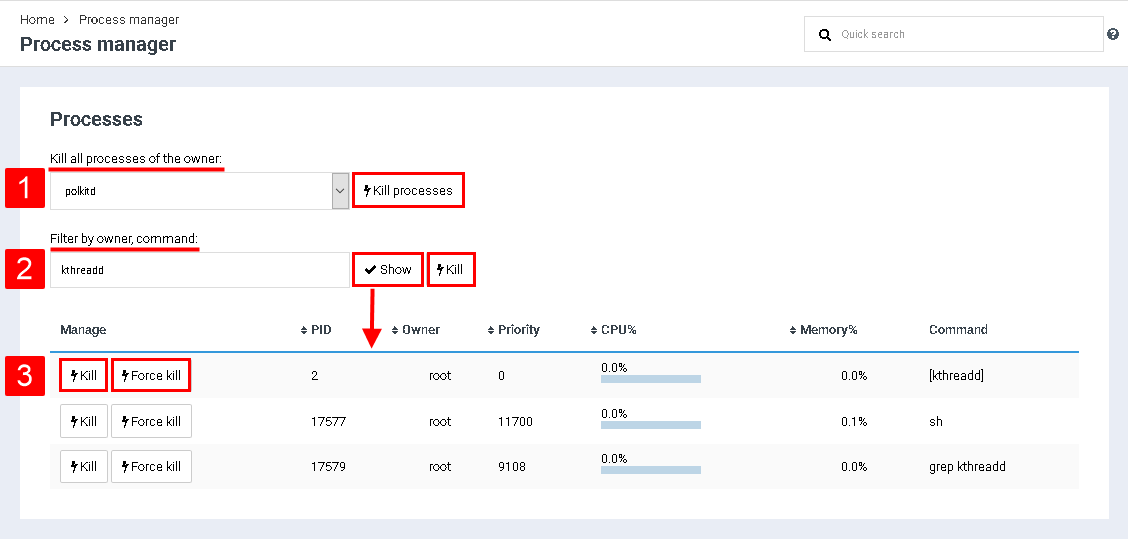Difference between revisions of "Manage process manager"
From BrainyCP
| Line 1: | Line 1: | ||
| − | + | <div data-placeholder="Перевод" dir="ltr" id="tw-target-text">To go to process management in the BrainyCP panel, open the "Statistics" / "Process Manager" section.</div> | |
| − | + | #<div data-placeholder="Перевод" dir="ltr" id="tw-target-text">To kill all owner processes, select the required item in the "Kill all processes of the owner" drop-down list and click on the "Kill processes" button.</div> <div> </div> | |
| − | + | #<div data-placeholder="Перевод" dir="ltr" id="tw-target-text">To search by owner or team, fill in the "Find by owner, command" field, click the "Show" button. As a result, the "Kill" button will appear, when you click on it, all processes selected in the table area will be killed.</div> <div> </div> | |
| − | # | + | #<div data-placeholder="Перевод" dir="ltr" id="tw-target-text">If no search condition is specified in the "Find by owner, command" field, all processes are displayed in the table area:</div> <div> </div> |
| − | # | ||
| − | # | ||
<ul style="margin-left: 80px;"> | <ul style="margin-left: 80px;"> | ||
| − | <li> | + | <li><div data-placeholder="Перевод" dir="ltr" id="tw-target-text">Click on the "Kill" button to kill the process.</div> <div> </div> </li> |
| − | <li> | + | <li><div data-placeholder="Перевод" dir="ltr" id="tw-target-text">Click on the "Force Kill" button to forcefully kill the process:</div> <div> </div> </li> |
</ul> | </ul> | ||
[[File:2020-12-24 10-03-59.png|border|2020-12-24 10-03-59.png]] | [[File:2020-12-24 10-03-59.png|border|2020-12-24 10-03-59.png]] | ||
Revision as of 22:22, 6 April 2021
To go to process management in the BrainyCP panel, open the "Statistics" / "Process Manager" section.
- To kill all owner processes, select the required item in the "Kill all processes of the owner" drop-down list and click on the "Kill processes" button.
- To search by owner or team, fill in the "Find by owner, command" field, click the "Show" button. As a result, the "Kill" button will appear, when you click on it, all processes selected in the table area will be killed.
- If no search condition is specified in the "Find by owner, command" field, all processes are displayed in the table area:
- Click on the "Kill" button to kill the process.
- Click on the "Force Kill" button to forcefully kill the process: