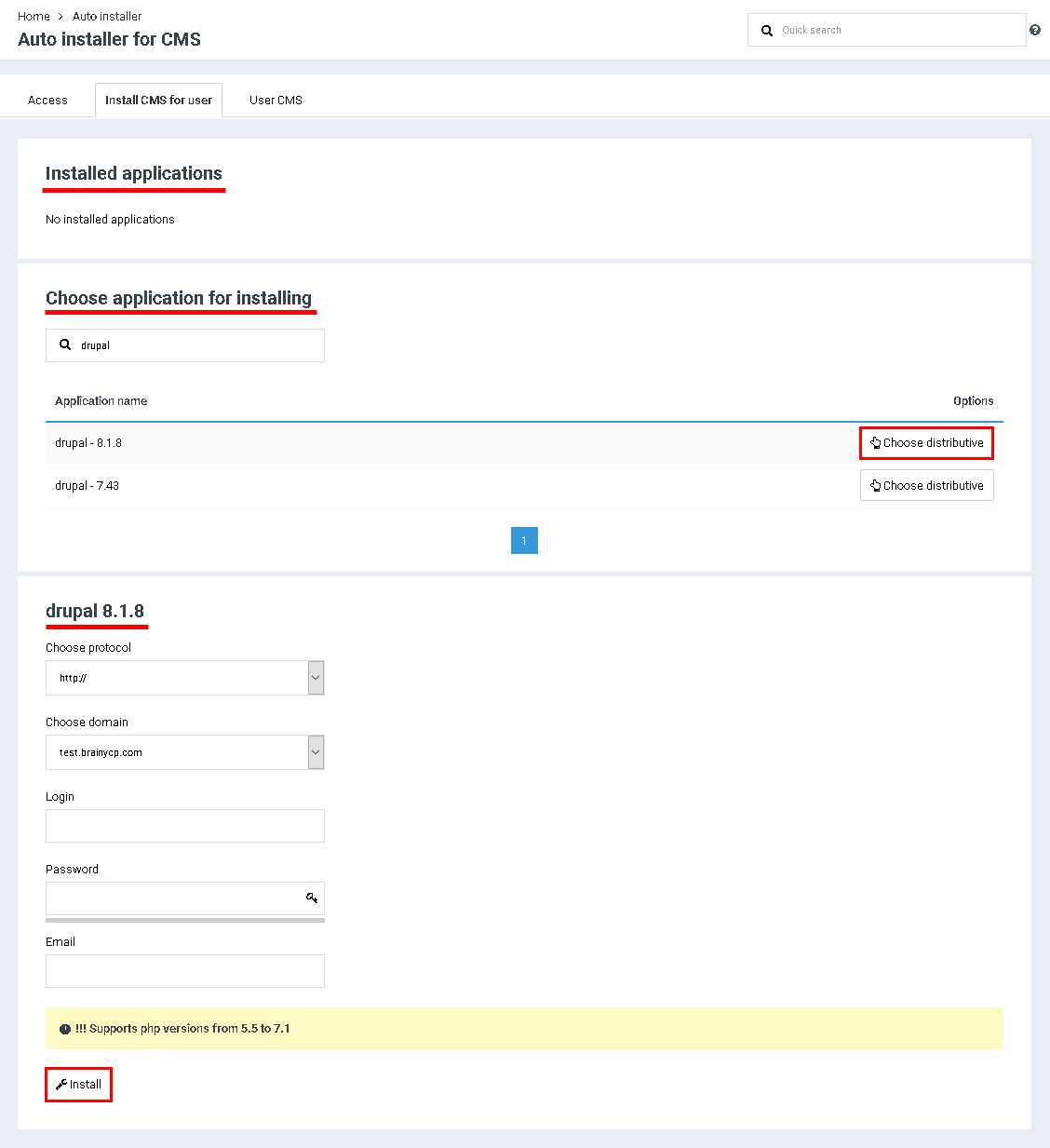Difference between revisions of "CMS Auto installer"
From BrainyCP
| Line 1: | Line 1: | ||
| − | < | + | <div data-placeholder="Перевод" dir="ltr" id="tw-target-text">To use the Auto Engine Installer (CMS) in the BrainyCP Control Panel, go to Utilities / CMS Auto Installer. This section contains most of the popular free engines that can be installed in a couple of clicks.</div> <div data-placeholder="Перевод" dir="ltr"> </div> <div data-placeholder="Перевод" dir="ltr" id="tw-target-text">Installed applications are displayed in the "Installed applications" section.<br/> </div> <div data-placeholder="Перевод" dir="ltr" id="tw-target-text">To install an app, select it from the list or use the search bar to find the engine you need. Click on the "Choose application for installing" button. As a result, fields for filling will open. Upon completion of their filling, click on the "Install" button.<br/> </div> <div data-placeholder="Перевод" dir="ltr" id="tw-target-text">Installing the app takes a few minutes. If the procedure is successful, the site will be displayed in the "Installed applications" block:</div> <p style="text-align: justify">[[File:2020-12-22 17-06-09.png|border|2020-12-22 17-06-09.png]]</p> |
Revision as of 22:13, 2 April 2021
To use the Auto Engine Installer (CMS) in the BrainyCP Control Panel, go to Utilities / CMS Auto Installer. This section contains most of the popular free engines that can be installed in a couple of clicks.
Installed applications are displayed in the "Installed applications" section.
To install an app, select it from the list or use the search bar to find the engine you need. Click on the "Choose application for installing" button. As a result, fields for filling will open. Upon completion of their filling, click on the "Install" button.
Installing the app takes a few minutes. If the procedure is successful, the site will be displayed in the "Installed applications" block: