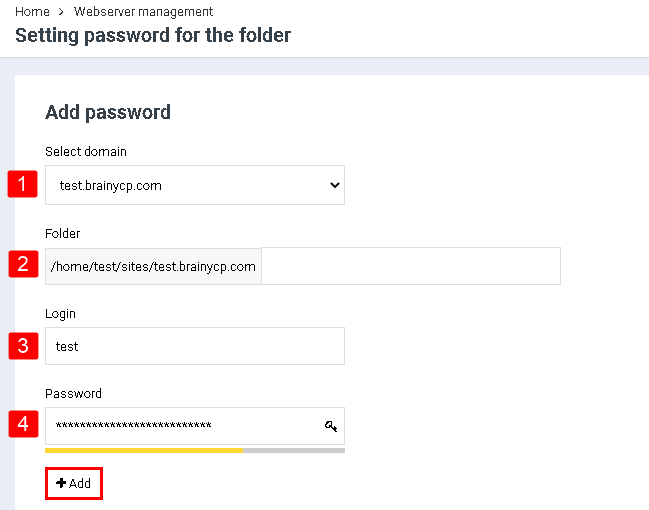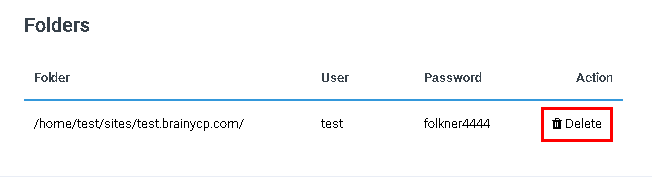Difference between revisions of "Set password to directory"
From BrainyCP
| Line 1: | Line 1: | ||
| − | < | + | <pre data-placeholder="Перевод" dir="ltr" id="tw-target-text">To set a password for a directory, go to the "Web Server Management" / "Setting Password to the Folder" section in the BrainyCP control panel:</pre> |
| − | |||
| − | |||
| − | |||
| − | |||
| − | |||
| − | |||
| − | |||
| − | [[File:2020-12-20 0-05-54.png|border]] | + | #<pre data-placeholder="Перевод" dir="ltr" id="tw-target-text">Select a domain name from the "Select domain" drop-down list.</pre> |
| + | |||
| + | #<pre data-placeholder="Перевод" dir="ltr" id="tw-target-text">Specify the name of the directory where the password will be set.</pre> | ||
| + | |||
| + | #<pre data-placeholder="Перевод" dir="ltr" id="tw-target-text">Enter your login.</pre> | ||
| + | |||
| + | #<pre data-placeholder="Перевод" dir="ltr" id="tw-target-text">Enter your password</pre> | ||
| + | |||
| + | #<pre data-placeholder="Перевод" dir="ltr" id="tw-target-text">Click on the "Add" button:</pre> | ||
| + | |||
| + | <p style="text-align: justify">[[File:2020-12-20 0-03-17.png|border|2020-12-20 0-03-17.png]]</p> <pre data-placeholder="Перевод" dir="ltr" id="tw-target-text">After the password is set, it, the name, directory address and login will be displayed in the "Folders" section under the form for adding a password. If necessary, the password can be deleted, for this you need to click on the "Delete" button opposite the folder:</pre> | ||
| + | |||
| + | [[File:2020-12-20 0-05-54.png|border|2020-12-20 0-05-54.png]] | ||
Revision as of 22:42, 31 March 2021
To set a password for a directory, go to the "Web Server Management" / "Setting Password to the Folder" section in the BrainyCP control panel:
Select a domain name from the "Select domain" drop-down list.
Specify the name of the directory where the password will be set.
Enter your login.
Enter your password
Click on the "Add" button:
After the password is set, it, the name, directory address and login will be displayed in the "Folders" section under the form for adding a password. If necessary, the password can be deleted, for this you need to click on the "Delete" button opposite the folder: