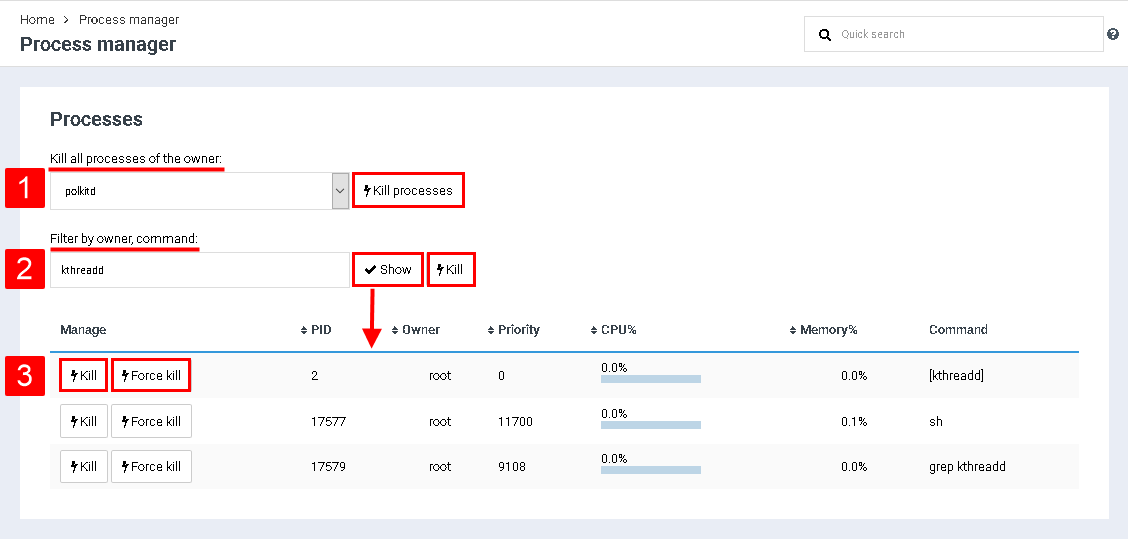Difference between revisions of "Manage process manager"
From BrainyCP
(Новая страница: « Чтобы перейти к управлению процессами в панели BrainyCP, откройте раздел "Статистика"/"Менед…») |
m (Protected "Manage process manager" ([Edit=Allow only administrators] (indefinite) [Move=Allow only administrators] (indefinite))) |
||
| (4 intermediate revisions by one other user not shown) | |||
| Line 1: | Line 1: | ||
| + | <div data-placeholder="Перевод" dir="ltr" id="tw-target-text">To go to process management in the BrainyCP panel, open the "Statistics" / "Process Manager" section.</div> | ||
| + | #<div data-placeholder="Перевод" dir="ltr" id="tw-target-text">To kill all owner processes, select the required item in the "Kill all processes of the owner" drop-down list and click on the "Kill processes" button.</div> <div> </div> | ||
| + | #<div data-placeholder="Перевод" dir="ltr" id="tw-target-text">To search by owner or team, fill in the "Find by owner, command" field, click the "Show" button. As a result, the "Kill" button will appear, when you click on it, all processes selected in the table area will be killed.</div> <div> </div> | ||
| + | #<div data-placeholder="Перевод" dir="ltr" id="tw-target-text">If no search condition is specified in the "Find by owner, command" field, all processes are displayed in the table area:</div> <div> </div> | ||
| + | <ul style="margin-left: 80px;"> | ||
| + | <li><div data-placeholder="Перевод" dir="ltr" id="tw-target-text">Click on the "Kill" button to kill the process.</div> <div> </div> </li> | ||
| + | <li><div data-placeholder="Перевод" dir="ltr" id="tw-target-text">Click on the "Force Kill" button to forcefully kill the process:</div> <div> </div> </li> | ||
| + | </ul> | ||
| − | + | [[File:2020-12-24 10-03-59.png|border|2020-12-24 10-03-59.png]] | |
| − | |||
| − | |||
| − | |||
| − | [[File:2020- | ||
| − | |||
| − | |||
| − | |||
| − | |||
| − | |||
| − | |||
| − | |||
| − | |||
| − | |||
| − | |||
| − | |||
Latest revision as of 12:43, 26 July 2021
To go to process management in the BrainyCP panel, open the "Statistics" / "Process Manager" section.
- To kill all owner processes, select the required item in the "Kill all processes of the owner" drop-down list and click on the "Kill processes" button.
- To search by owner or team, fill in the "Find by owner, command" field, click the "Show" button. As a result, the "Kill" button will appear, when you click on it, all processes selected in the table area will be killed.
- If no search condition is specified in the "Find by owner, command" field, all processes are displayed in the table area:
- Click on the "Kill" button to kill the process.
- Click on the "Force Kill" button to forcefully kill the process: