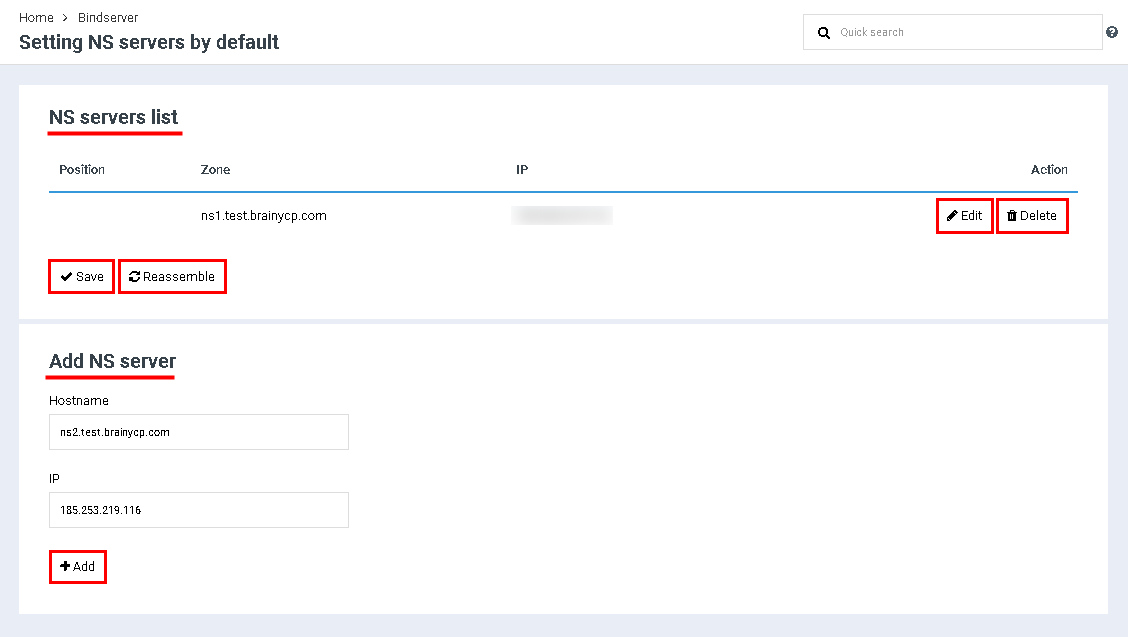Difference between revisions of "Create nameserver"
From BrainyCP
(Новая страница: « Чтобы создать собственные NS-серверы на панели управления BrainyCP, нужно иметь два IP-адреса.…») |
m (Protected "Create nameserver" ([Edit=Allow only administrators] (indefinite) [Move=Allow only administrators] (indefinite))) |
||
| (4 intermediate revisions by one other user not shown) | |||
| Line 1: | Line 1: | ||
| + | <div data-placeholder="Перевод" dir="ltr" id="tw-target-text">Go to the "Name Server" / "Nameservers" / "Add NS Server" section of the control panel.<br/> </div> <div data-placeholder="Перевод" dir="ltr" id="tw-target-text">The block "List of NS servers" displays a list of added nameservers. To edit the nameserver, click the "Edit" button. To delete the nameserver, click the "Delete" button.<br/> </div> <div data-placeholder="Перевод" dir="ltr" id="tw-target-text">To save the settings, click the "Save" button. To start rebuilding - click the "Reassemble" button.</div> <div data-placeholder="Перевод" dir="ltr" id="tw-target-text">To add a nameserver, follow these steps:</div> | ||
| + | #<div data-placeholder="Перевод" dir="ltr" id="tw-target-text">Specify in the "Hostname" field the NS-server by the pattern of ns1.your-domain.</div> <div> </div> | ||
| + | #<div data-placeholder="Перевод" dir="ltr" id="tw-target-text">Enter the first IP address in the IP field.</div> <div> </div> | ||
| + | #<div data-placeholder="Перевод" dir="ltr" id="tw-target-text">Click on the "Add" button.</div> <div> </div> | ||
| + | #<div data-placeholder="Перевод" dir="ltr" id="tw-target-text">Specify in the "Hostname" field an NS-server in the form of ns2.your-domain.</div> <div> </div> | ||
| + | #<div data-placeholder="Перевод" dir="ltr" id="tw-target-text">Enter the second IP address in the IP field.</div> <div> </div> | ||
| + | #<div data-placeholder="Перевод" dir="ltr" id="tw-target-text">Click on the "Add" button:</div> <div> </div> | ||
| − | + | [[File:2020-12-24 9-52-27.png|border|2020-12-24 9-52-27.png]] | |
| − | + | | |
| − | + | <div data-placeholder="Перевод" dir="ltr" id="tw-target-text">After that, you need to go to your personal account on the domain registrar's website and register CHILD NS like:</div> | |
| − | + | *<div data-placeholder="Перевод" dir="ltr" id="tw-target-text">ns1.your domain and first IP address</div> <div> </div> | |
| − | + | *<div data-placeholder="Перевод" dir="ltr" id="tw-target-text">ns2.your domain and second IP address</div> <div> </div> | |
| − | + | <div data-placeholder="Перевод" dir="ltr" id="tw-target-text">If done correctly, the NS servers you create will work on all sites that you will add in the future.</div> | |
| − | |||
| − | |||
| − | |||
| − | |||
| − | |||
| − | |||
| − | |||
| − | |||
| − | |||
| − | |||
| − | |||
| − | |||
| − | |||
| − | |||
| − | |||
| − | |||
| − | |||
| − | |||
| − | |||
| − | |||
| − | |||
| − | |||
| − | |||
Latest revision as of 12:41, 26 July 2021
Go to the "Name Server" / "Nameservers" / "Add NS Server" section of the control panel.
The block "List of NS servers" displays a list of added nameservers. To edit the nameserver, click the "Edit" button. To delete the nameserver, click the "Delete" button.
To save the settings, click the "Save" button. To start rebuilding - click the "Reassemble" button.
To add a nameserver, follow these steps:
- Specify in the "Hostname" field the NS-server by the pattern of ns1.your-domain.
- Enter the first IP address in the IP field.
- Click on the "Add" button.
- Specify in the "Hostname" field an NS-server in the form of ns2.your-domain.
- Enter the second IP address in the IP field.
- Click on the "Add" button:
After that, you need to go to your personal account on the domain registrar's website and register CHILD NS like:
- ns1.your domain and first IP address
- ns2.your domain and second IP address
If done correctly, the NS servers you create will work on all sites that you will add in the future.