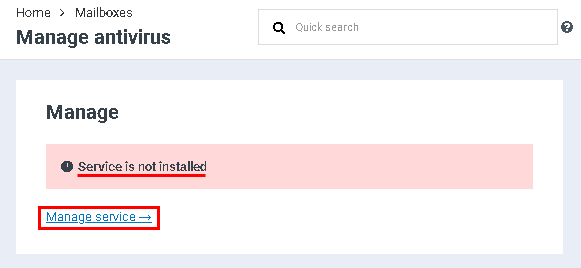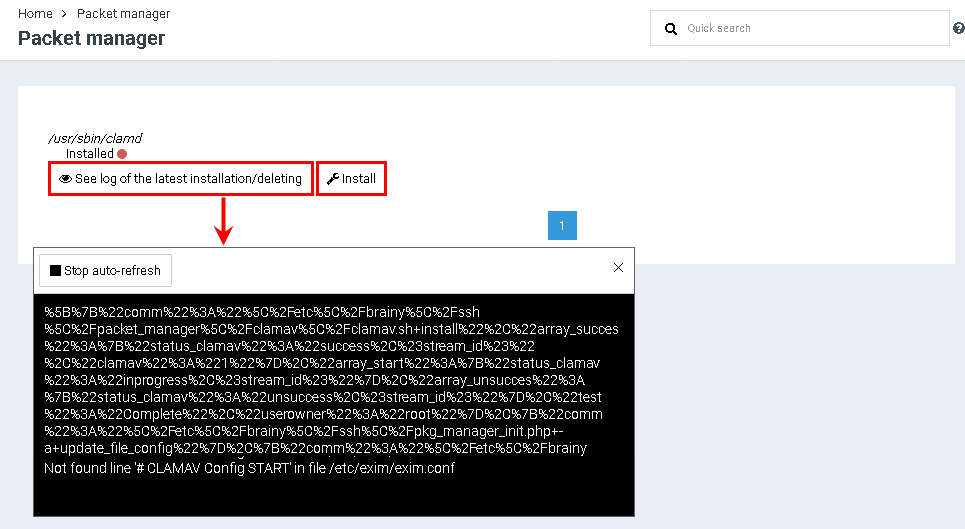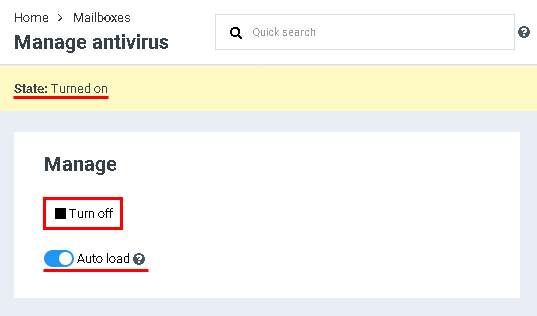Difference between revisions of "Manage Clamav"
From BrainyCP
(Новая страница: « Сервис Clamav по умолчанию не установлен.<br/> Чтобы выполнить установку сервиса, перейдите…») |
m (Protected "Manage Clamav" ([Edit=Allow only administrators] (indefinite) [Move=Allow only administrators] (indefinite))) |
||
| (2 intermediate revisions by one other user not shown) | |||
| Line 1: | Line 1: | ||
| + | <div data-placeholder="Перевод" dir="ltr" id="tw-target-text">The Clamav service is not installed by default.<br/> To install the service, go to the "Mailboxes" / "Clamav Management" section.<br/> In the "Management" section, follow the link "Manage service →".</div> | ||
| + | [[File:2021-04-19-manage-clamav-01.png|border|2021-04-19-manage-clamav-01.png]] | ||
| + | <pre data-placeholder="Перевод" dir="ltr" id="tw-target-text">As a result, the "Packet Manager" page will open, where you can view the log of the last installation / removal of the service, as well as install the service by clicking on the "Install" button. After clicking the "Install" button, the installation of the service will start.</pre> | ||
| − | + | [[File:2021-04-19-manage-clamav-03.png|border|2021-04-19-manage-clamav-03.png]] | |
| + | <pre data-placeholder="Перевод" dir="ltr" id="tw-target-text">Upon completion of the installation, the "Manage Clamav" section will display the "Turned on" service status and the "Turn off" button, when clicked, the service is turned off. | ||
| + | To enable / disable the autostart of the service after restarting the server, use the switch in the "Auto load" field.</pre> | ||
| − | [[File:2021-04-19-manage-clamav- | + | [[File:2021-04-19-manage-clamav-04.png|border|2021-04-19-manage-clamav-04.png]] |
| − | |||
| − | |||
| − | |||
| − | |||
| − | |||
| − | |||
Latest revision as of 12:20, 26 July 2021
The Clamav service is not installed by default.
To install the service, go to the "Mailboxes" / "Clamav Management" section.
In the "Management" section, follow the link "Manage service →".
To install the service, go to the "Mailboxes" / "Clamav Management" section.
In the "Management" section, follow the link "Manage service →".
As a result, the "Packet Manager" page will open, where you can view the log of the last installation / removal of the service, as well as install the service by clicking on the "Install" button. After clicking the "Install" button, the installation of the service will start.
Upon completion of the installation, the "Manage Clamav" section will display the "Turned on" service status and the "Turn off" button, when clicked, the service is turned off. To enable / disable the autostart of the service after restarting the server, use the switch in the "Auto load" field.