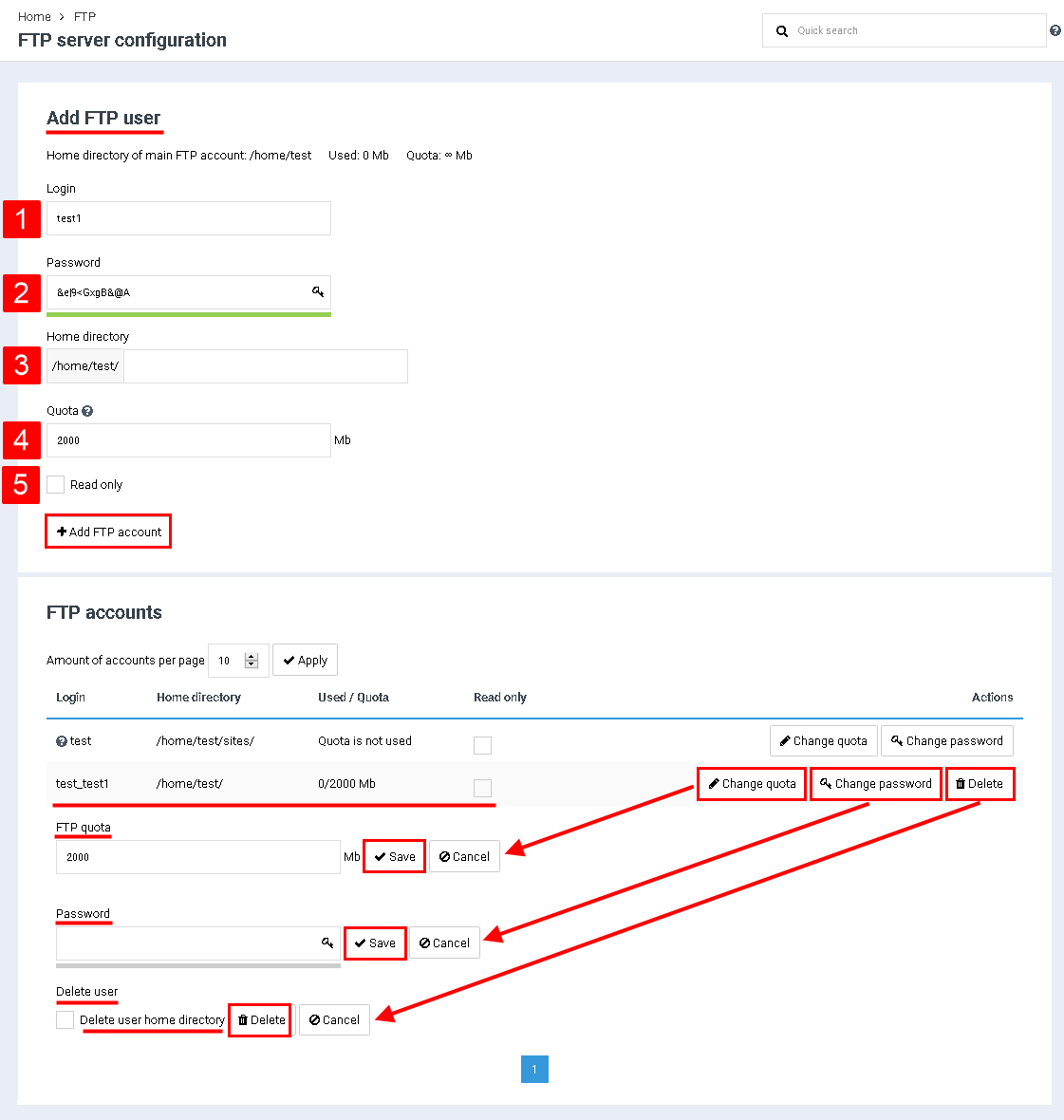Difference between revisions of "Add FTP-user"
From BrainyCP
m (Protected "Add FTP-user" ([Edit=Allow only administrators] (indefinite) [Move=Allow only administrators] (indefinite))) |
|
| (One intermediate revision by one other user not shown) | |
(No difference)
| |
Latest revision as of 12:42, 26 July 2021
To create a new FTP-user, go to the "FTP" / FTP-accounts "section:
1. Enter the login of the new user.
2. Enter a password (or use the "Password Generator" option.
3. Specify the path to the user's home folder.
4. Set a disk quota limit.
5. If necessary, check the "Read only" checkbox.
2. Enter a password (or use the "Password Generator" option.
3. Specify the path to the user's home folder.
4. Set a disk quota limit.
5. If necessary, check the "Read only" checkbox.
Click on the "Add FTP account" button.
After adding a new user, it will appear in the list of FTP accounts:
1. Click on the "Change Quota" button to set a new limit. As a result, the "FTP-quota" block will open, in which you must specify the quota and click on the "Save" button to confirm.
2. Click on the "Change Password" button to set a new password. As a result, the "Password" block will open, in which you must specify a password and click on the "Save" button to confirm.
3. Click on the "Delete" button to delete the FTP account. As a result, the "Delete FTP-user" block will open, in which it is necessary to click on the "Delete" button. To delete the user's home folder, check the box "Delete user's home folder":
2. Click on the "Change Password" button to set a new password. As a result, the "Password" block will open, in which you must specify a password and click on the "Save" button to confirm.
3. Click on the "Delete" button to delete the FTP account. As a result, the "Delete FTP-user" block will open, in which it is necessary to click on the "Delete" button. To delete the user's home folder, check the box "Delete user's home folder":