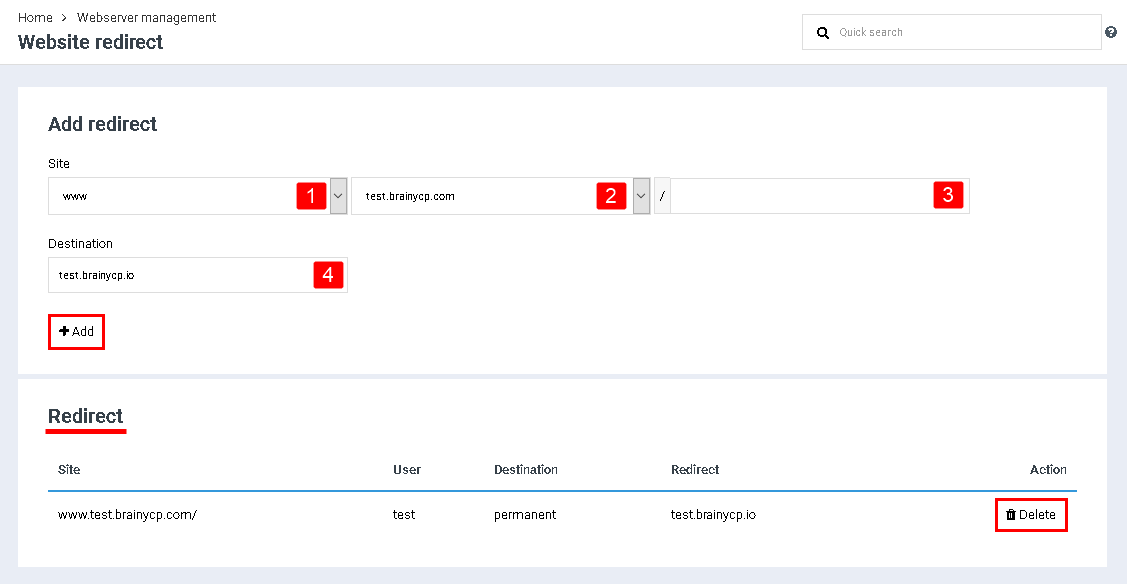Difference between revisions of "Manage website redirect"
From BrainyCP
m (Protected "Manage website redirect" ([Edit=Allow only administrators] (indefinite) [Move=Allow only administrators] (indefinite))) |
|||
| (2 intermediate revisions by one other user not shown) | |||
| Line 1: | Line 1: | ||
| − | < | + | <div data-placeholder="Перевод" dir="ltr" id="tw-target-text">To set up site redirect in BrainyCP, go to the "Web Server Management" / "Site Redirect" control panel section:</div> |
| − | + | #<div data-placeholder="Перевод" dir="ltr">Select a format from the drop-down list (www, no www, or both).</div> | |
| − | #< | + | #<div data-placeholder="Перевод" dir="ltr">Select a domain from the drop-down list.</div> |
| − | + | #<div data-placeholder="Перевод" dir="ltr">If necessary, indicate the address of the page or section of the site from which the redirect will be made.</div> | |
| − | #< | + | #<div data-placeholder="Перевод" dir="ltr">Enter the redirecting address in the "Destination" field.</div> |
| − | + | <div data-placeholder="Перевод" dir="ltr">Click on the "Add" button.</div> <div data-placeholder="Перевод" dir="ltr">After the redirect is added, it will be displayed in the "Redirect" section. To delete a redirect, click on the "Delete" button opposite it:</div> | |
| − | #< | ||
| − | |||
| − | #< | ||
| − | |||
| − | < | ||
| − | < | ||
| − | |||
[[File:2020-12-20 0-14-36.png|border|2020-12-20 0-14-36.png]] | [[File:2020-12-20 0-14-36.png|border|2020-12-20 0-14-36.png]] | ||
Latest revision as of 11:58, 26 July 2021
To set up site redirect in BrainyCP, go to the "Web Server Management" / "Site Redirect" control panel section:
- Select a format from the drop-down list (www, no www, or both).
- Select a domain from the drop-down list.
- If necessary, indicate the address of the page or section of the site from which the redirect will be made.
- Enter the redirecting address in the "Destination" field.
Click on the "Add" button.
After the redirect is added, it will be displayed in the "Redirect" section. To delete a redirect, click on the "Delete" button opposite it: