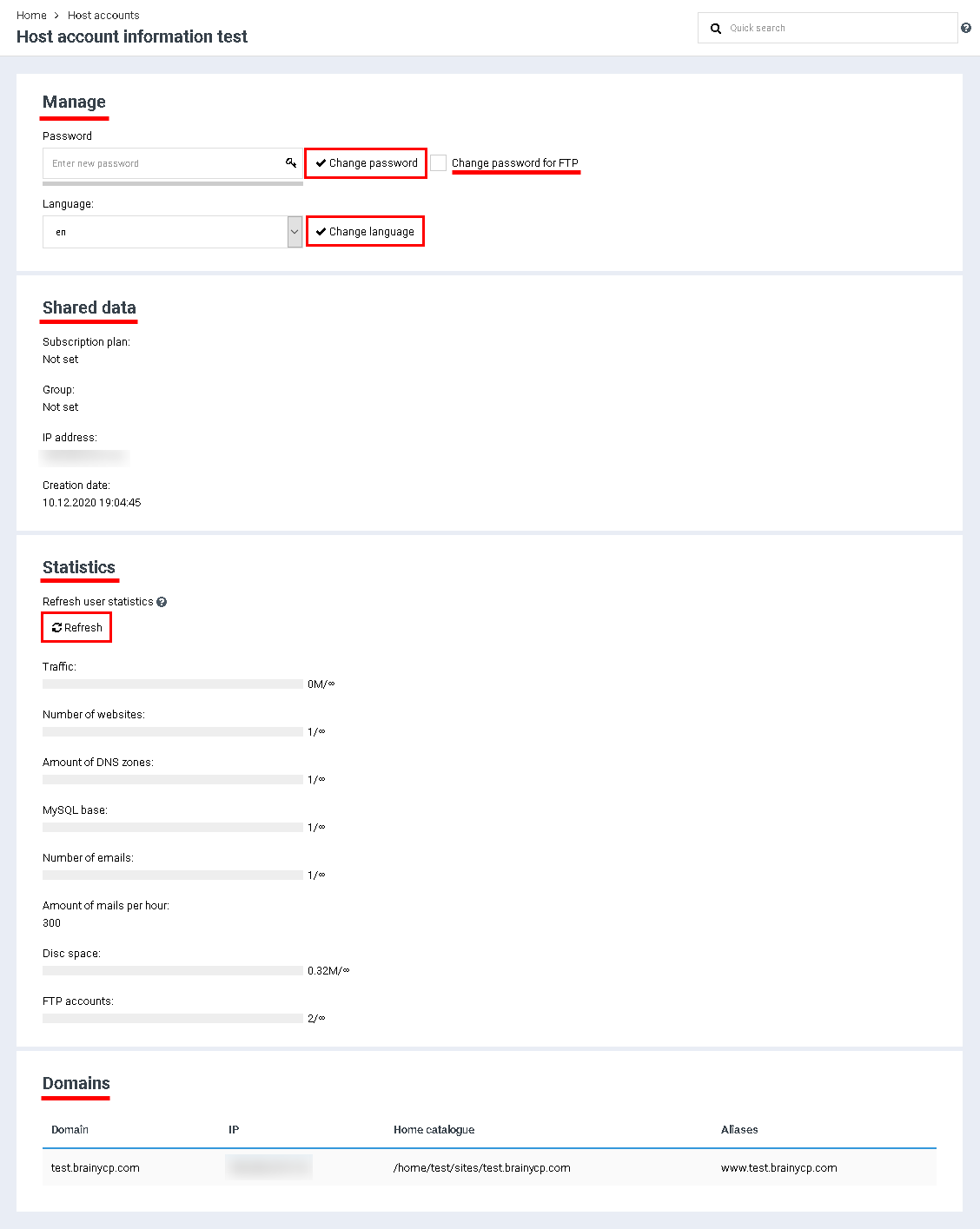Difference between revisions of "General info"
From BrainyCP
m (Protected "General info" ([Edit=Allow only administrators] (indefinite) [Move=Allow only administrators] (indefinite))) |
|||
| (2 intermediate revisions by one other user not shown) | |||
| Line 1: | Line 1: | ||
| − | + | <div data-placeholder="Перевод" dir="ltr">To go to general information, open the "General information" section of the admin panel.</div> <div data-placeholder="Перевод" dir="ltr">The following options are available in the "Manage" block:</div> <div data-placeholder="Перевод" dir="ltr" id="tw-target-text">1. To change your login or password, enter your new password in the Password field. To generate a complex password, click the button. If the password is complex enough, the combination input field will be underlined with a green line. Click on the "Change Password" button.<br/> 2. To set a new password not only for login, but also for FTP, check the box "Change password for FTP". Click on the "Change Password" button.<br/> 3. To change the language, select a language from the drop-down list in the "Language" field. Click on the "Change language" button.<br/> </div> <div data-placeholder="Перевод" dir="ltr" id="tw-target-text">The block "Shared data" displays basic information about the user account.<br/> The "Statistics" block displays statistics on the resources used. To update the data, click on the "Update" button.<br/> The Domains block displays information about the user's domains.</div> | |
| − | + | [[File:2020-12-24 15-01-26.png|border|2020-12-24 15-01-26.png]] | |
| − | |||
| − | |||
| − | |||
| − | |||
| − | |||
| − | [[File:2020-12-24 15-01-26.png|border]] | ||
Latest revision as of 12:56, 26 July 2021
To go to general information, open the "General information" section of the admin panel.
The following options are available in the "Manage" block:
1. To change your login or password, enter your new password in the Password field. To generate a complex password, click the button. If the password is complex enough, the combination input field will be underlined with a green line. Click on the "Change Password" button.
2. To set a new password not only for login, but also for FTP, check the box "Change password for FTP". Click on the "Change Password" button.
3. To change the language, select a language from the drop-down list in the "Language" field. Click on the "Change language" button.
2. To set a new password not only for login, but also for FTP, check the box "Change password for FTP". Click on the "Change Password" button.
3. To change the language, select a language from the drop-down list in the "Language" field. Click on the "Change language" button.
The block "Shared data" displays basic information about the user account.
The "Statistics" block displays statistics on the resources used. To update the data, click on the "Update" button.
The Domains block displays information about the user's domains.
The "Statistics" block displays statistics on the resources used. To update the data, click on the "Update" button.
The Domains block displays information about the user's domains.