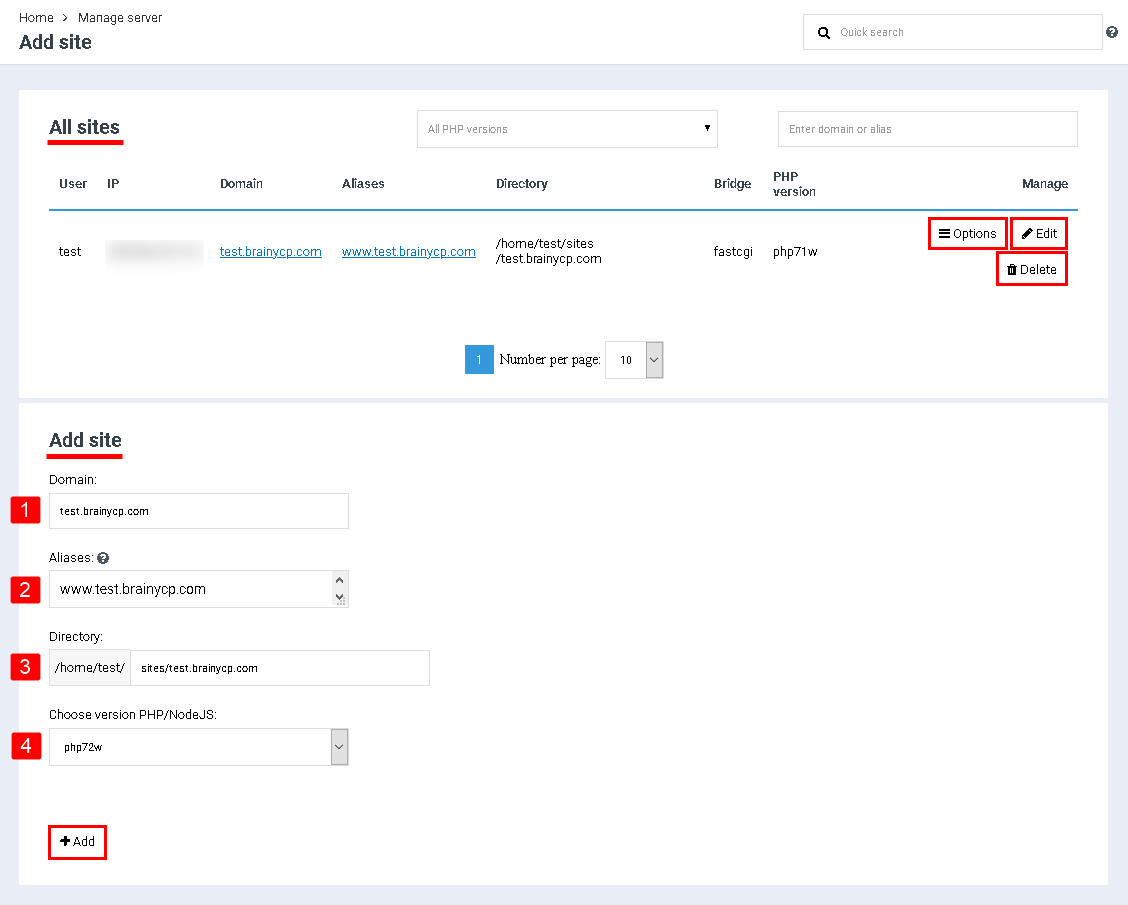Difference between revisions of "Add websites"
From BrainyCP
m (Protected "Add websites" ([Edit=Allow only administrators] (indefinite) [Move=Allow only administrators] (indefinite))) |
|||
| (3 intermediate revisions by one other user not shown) | |||
| Line 1: | Line 1: | ||
| + | <div data-placeholder="Перевод" dir="ltr" id="tw-target-text">To add a site, go to the "Webserver" / "Sites" section of the admin panel.</div> <div data-placeholder="Перевод" dir="ltr">Added sites are displayed in the "All sites" block:</div> | ||
| + | *<div data-placeholder="Перевод" dir="ltr">Clicking on the "Options" button opens a list of options that can be performed for this site.</div> | ||
| − | + | *<div data-placeholder="Перевод" dir="ltr">When you click on the "Edit" button, the site editing panel opens.</div> | |
| − | + | *<div data-placeholder="Перевод" dir="ltr">When you click on the "Delete" button, the site is deleted:</div> | |
| + | <div data-placeholder="Перевод" dir="ltr">To add a site, fill in the fields in the "Add site" block:</div> | ||
| + | #<div data-placeholder="Перевод" dir="ltr">Enter the domain in the "Domain" field.</div> | ||
| + | #<div data-placeholder="Перевод" dir="ltr">Specify aliases (if necessary).</div> | ||
| + | #<div data-placeholder="Перевод" dir="ltr">The "Directory" field is filled in automatically.</div> | ||
| + | #<div data-placeholder="Перевод" dir="ltr">Select PHP version.</div> | ||
| − | + | Click on the button "Add": | |
| − | |||
| − | |||
| − | + | [[File:2020-12-20 0-51-01.png|border|2020-12-20 0-51-01.png]] | |
| − | |||
| − | |||
| − | |||
| − | |||
| − | |||
| − | |||
| − | |||
| − | |||
| − | [[File:2020-12-20 0-51-01.png|border]] | ||
| | ||
Latest revision as of 11:59, 26 July 2021
To add a site, go to the "Webserver" / "Sites" section of the admin panel.
Added sites are displayed in the "All sites" block:
- Clicking on the "Options" button opens a list of options that can be performed for this site.
- When you click on the "Edit" button, the site editing panel opens.
- When you click on the "Delete" button, the site is deleted:
To add a site, fill in the fields in the "Add site" block:
- Enter the domain in the "Domain" field.
- Specify aliases (if necessary).
- The "Directory" field is filled in automatically.
- Select PHP version.
Click on the button "Add":