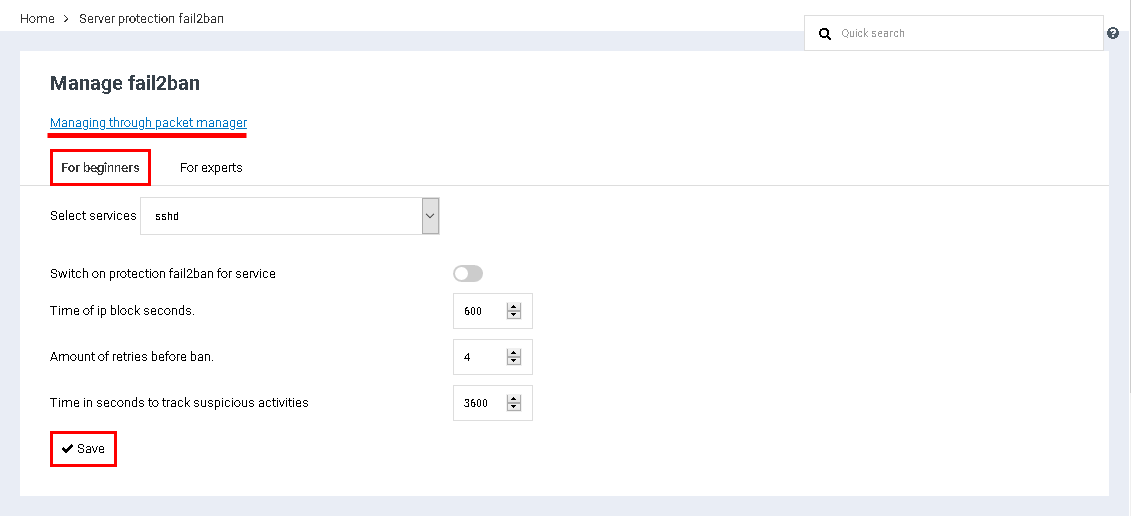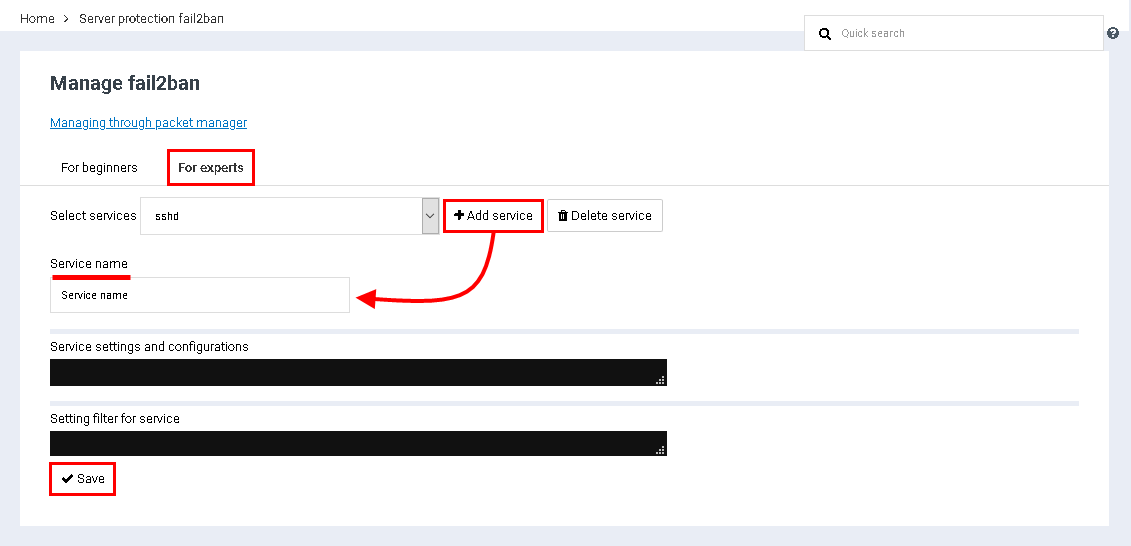Difference between revisions of "Protect server fail2ban"
From BrainyCP
m (Protected "Protect server fail2ban" ([Edit=Allow only administrators] (indefinite) [Move=Allow only administrators] (indefinite))) |
|||
| (2 intermediate revisions by one other user not shown) | |||
| Line 1: | Line 1: | ||
| − | + | <div data-placeholder="Перевод" dir="ltr">To configure the protection settings of the fail2ban server, go to the "Security" / "Protection of the fail2ban server" section of the admin panel.<br/> </div> <div data-placeholder="Перевод" dir="ltr">When you click on the "Manage through the batch manager" link, the "Batch manager" / "fail2ban" page opens, where the fail2ban control buttons are located.</div> <div data-placeholder="Перевод" dir="ltr">The section "Security" / "Protection of the fail2ban server" consists of two tabs:<br/> <br/> 1. "For beginners" - simple service protection settings that allow you to select a service, activate fail2ban protection, set the IP blocking time and the number of login attempts before the ban. When finished, click on the "Save" button:</div> | |
| − | + | [[File:2020-12-24 14-44-12.png|border|2020-12-24 14-44-12.png]] | |
| − | + | <div data-placeholder="Перевод" dir="ltr">2. "For experts" - settings for protection of the fail2ban server for experts, allowing you to select / add / remove a service, set up configuration and filters for the service.<br/> </div> <div data-placeholder="Перевод" dir="ltr">To add a service, click on the "Add service" button, after which the "Service name" field will be displayed, in which you must specify the name of the service, and then configure the configuration and filters for this service.<br/> When finished, click on the "Save" button:</div> | |
| − | + | [[File:2020-12-24 14-47-59.png|border|2020-12-24 14-47-59.png]] | |
| − | |||
| − | |||
| − | |||
| − | [[File:2020-12-24 14-44-12.png|border]]2. " | ||
| − | |||
| − | |||
| − | |||
| − | [[File:2020-12-24 14-47-59.png|border]] | ||
Latest revision as of 12:55, 26 July 2021
To configure the protection settings of the fail2ban server, go to the "Security" / "Protection of the fail2ban server" section of the admin panel.
When you click on the "Manage through the batch manager" link, the "Batch manager" / "fail2ban" page opens, where the fail2ban control buttons are located.
The section "Security" / "Protection of the fail2ban server" consists of two tabs:
1. "For beginners" - simple service protection settings that allow you to select a service, activate fail2ban protection, set the IP blocking time and the number of login attempts before the ban. When finished, click on the "Save" button:
1. "For beginners" - simple service protection settings that allow you to select a service, activate fail2ban protection, set the IP blocking time and the number of login attempts before the ban. When finished, click on the "Save" button:
2. "For experts" - settings for protection of the fail2ban server for experts, allowing you to select / add / remove a service, set up configuration and filters for the service.
To add a service, click on the "Add service" button, after which the "Service name" field will be displayed, in which you must specify the name of the service, and then configure the configuration and filters for this service.
When finished, click on the "Save" button:
When finished, click on the "Save" button: