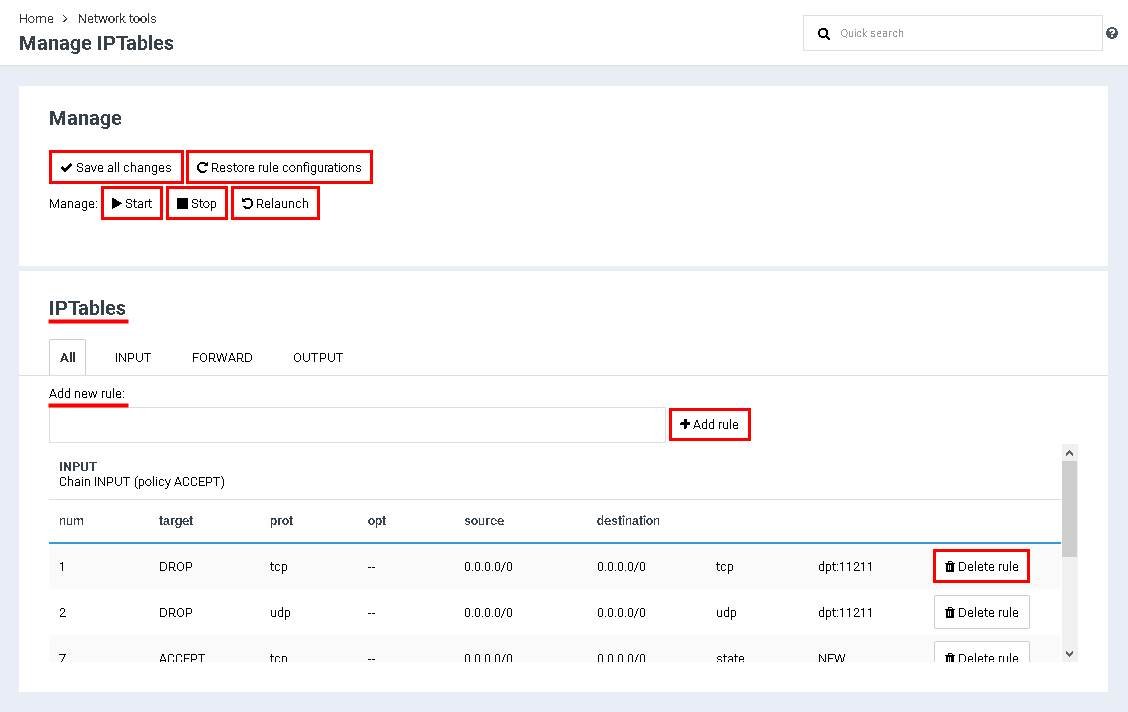Difference between revisions of "Manage IPTables"
From BrainyCP
m (Protected "Manage IPTables" ([Edit=Allow only administrators] (indefinite) [Move=Allow only administrators] (indefinite))) |
|||
| (2 intermediate revisions by one other user not shown) | |||
| Line 1: | Line 1: | ||
| − | + | <div data-placeholder="Перевод" dir="ltr">To go to managing IPTables, open the "IPTables" section of the admin panel.<br/> </div> <div data-placeholder="Перевод" dir="ltr">IPTables is managed using the Stop, Start and Restart buttons.<br/> <br/> To save the changes made, click on the "Save all changes" button.<br/> <br/> To restore the rule configuration, click the "Restore rule configuration" button.<br/> </div> <div data-placeholder="Перевод" dir="ltr">To add a rule, select the required tab under the heading. and then specify the rule in the Add New Rule field. Click on the "Add Rule" button to confirm the addition.<br/> </div> <div data-placeholder="Перевод" dir="ltr">To delete a rule, click the "Delete rule" button next to the rule:</div> | |
| − | + | [[File:2020-12-24 13-59-37.png|border|2020-12-24 13-59-37.png]] | |
| − | |||
| − | |||
| − | |||
| − | |||
| − | |||
| − | |||
| − | |||
| − | [[File:2020-12-24 13-59-37.png|border]] | ||
Latest revision as of 12:50, 26 July 2021
To go to managing IPTables, open the "IPTables" section of the admin panel.
IPTables is managed using the Stop, Start and Restart buttons.
To save the changes made, click on the "Save all changes" button.
To restore the rule configuration, click the "Restore rule configuration" button.
To save the changes made, click on the "Save all changes" button.
To restore the rule configuration, click the "Restore rule configuration" button.
To add a rule, select the required tab under the heading. and then specify the rule in the Add New Rule field. Click on the "Add Rule" button to confirm the addition.
To delete a rule, click the "Delete rule" button next to the rule: