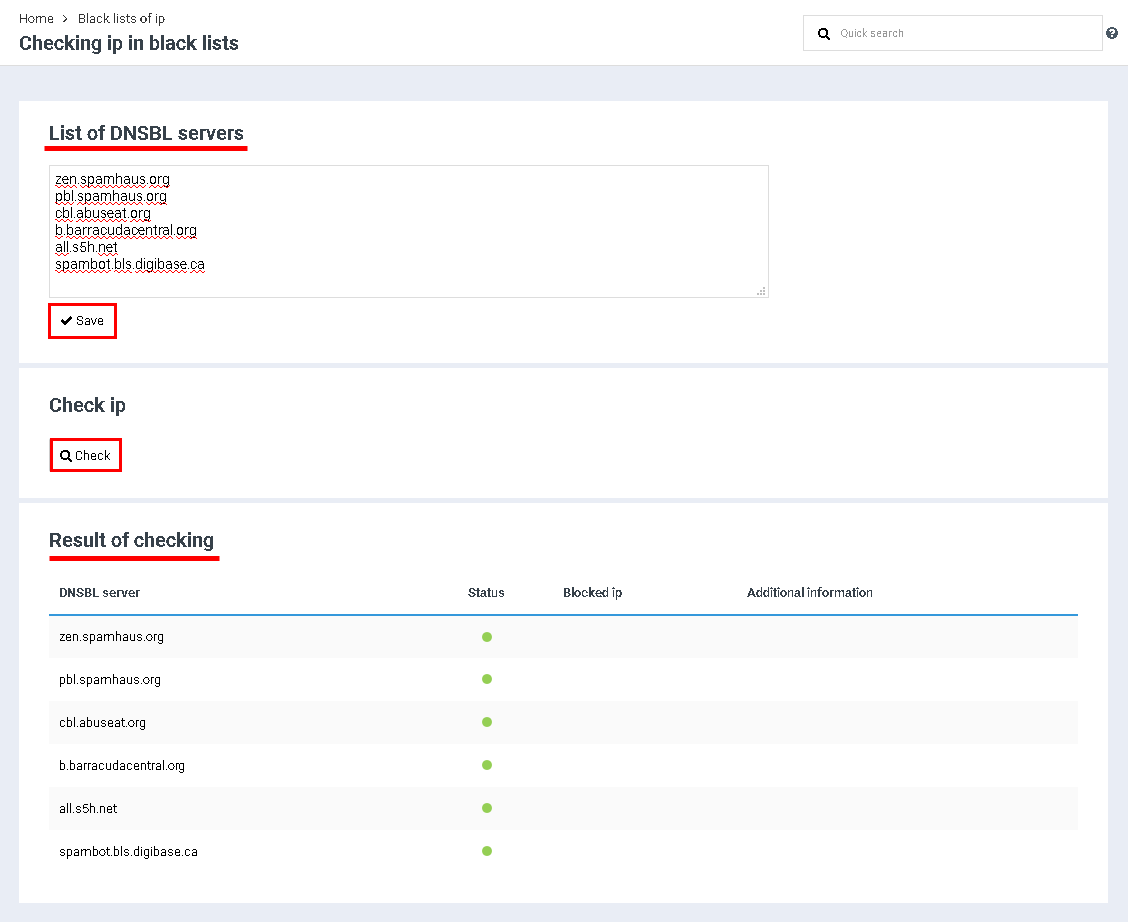Difference between revisions of "Checking server in blacklists"
From BrainyCP
m (Protected "Checking server in blacklists" ([Edit=Allow only administrators] (indefinite) [Move=Allow only administrators] (indefinite))) |
|||
| (2 intermediate revisions by one other user not shown) | |||
| Line 1: | Line 1: | ||
| + | <div data-placeholder="Перевод" dir="ltr" id="tw-target-text">To check for the presence of an IP address in blacklists, go to the "Mail" / "Check server in blacklists" section:</div> | ||
| + | #<div data-placeholder="Перевод" dir="ltr" id="tw-target-text">In the "List of DNSBL servers" field, DNSBL servers are selected by default (black lists of domains and IP addresses). If necessary, you can add new ones, specifying each of them on a new line, or delete the current ones. Click on the "Save" button to confirm saving the updated list of DNSBL servers.</div> . | ||
| + | #<div data-placeholder="Перевод" dir="ltr" id="tw-target-text">After saving the list of DNSBL servers, go to the "Check ip" block and click on the "Check" button.</div> <div> </div> | ||
| + | <div data-placeholder="Перевод" dir="ltr" id="tw-target-text">As a result, the "Check Results" block will open:</div> | ||
| + | *"DNSBL server" – blacklists of domains and IP addresses<br/> . | ||
| + | *"Result of checking" – [[File:2020-05-05 13-31-00.png|border|top|2020-05-05 13-31-00.png]] – IP-address is not blacklisted, [[File:2020-05-05 13-31-01.png|border|2020-05-05 13-31-01.png]] – IP- blacklisted address<br/> . | ||
| + | *"Blocked ip" – list of blocked IP addresses. | ||
| + | *"Additional Information" – more information about blocked IP address.<br/> : | ||
| − | + | [[File:2020-12-22 15-52-56.png|border|2020-12-22 15-52-56.png]] | |
| − | |||
| − | |||
| − | |||
| − | |||
| − | |||
| − | |||
| − | |||
| − | |||
| − | |||
| − | |||
| − | |||
| − | |||
Latest revision as of 12:21, 26 July 2021
To check for the presence of an IP address in blacklists, go to the "Mail" / "Check server in blacklists" section:
- In the "List of DNSBL servers" field, DNSBL servers are selected by default (black lists of domains and IP addresses). If necessary, you can add new ones, specifying each of them on a new line, or delete the current ones. Click on the "Save" button to confirm saving the updated list of DNSBL servers..
- After saving the list of DNSBL servers, go to the "Check ip" block and click on the "Check" button.
As a result, the "Check Results" block will open: