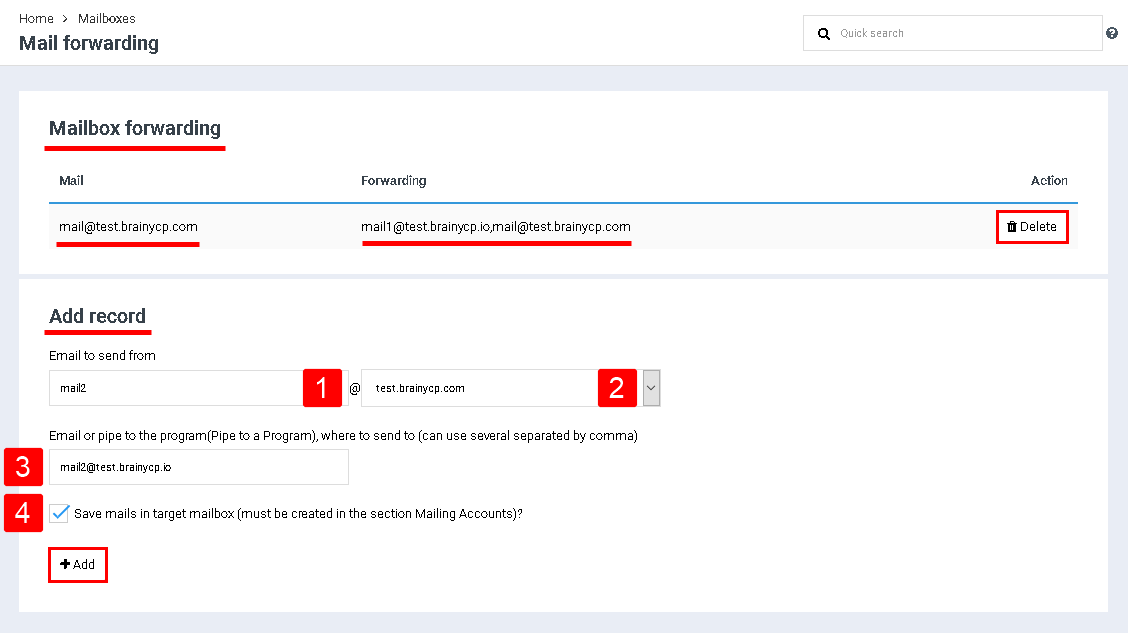Difference between revisions of "Mail forwarding"
From BrainyCP
(Новая страница: «<p style="text-align: justify">Чтобы настроить перенаправление почты в панели управления хостингом Bra…») |
m (Protected "Mail forwarding" ([Edit=Allow only administrators] (indefinite) [Move=Allow only administrators] (indefinite))) |
||
| (3 intermediate revisions by one other user not shown) | |||
| Line 1: | Line 1: | ||
| − | < | + | <div data-placeholder="Перевод" dir="ltr">To set up mail forwarding in your BrainyCP hosting control panel, go to Mail / Mail Forwarding.</div> <div data-placeholder="Перевод" dir="ltr">All added entries are displayed in the box "Overwrite boxes". To delete an entry, click on the "Delete" button.</div> <div data-placeholder="Перевод" dir="ltr">To add forwarding, fill in the fields in the "Add record" block, specify the e-mail from which you want to redirect (1), select a domain from the drop-down list (2), specify the e-mail or pipeline to the program (Pipe to a Program), on which will be sent (3), if necessary, check the box "Save letters in the original box?" (four). When the fields are completed, click on the "Add" button:</div> |
| − | + | [[File:2020-12-22 9-55-11.png|border|2020-12-22 9-55-11.png]] | |
| − | + | ||
| − | + | | |
| − | + | <p style="text-align: justify"> </p> | |
Latest revision as of 12:20, 26 July 2021
To set up mail forwarding in your BrainyCP hosting control panel, go to Mail / Mail Forwarding.
All added entries are displayed in the box "Overwrite boxes". To delete an entry, click on the "Delete" button.
To add forwarding, fill in the fields in the "Add record" block, specify the e-mail from which you want to redirect (1), select a domain from the drop-down list (2), specify the e-mail or pipeline to the program (Pipe to a Program), on which will be sent (3), if necessary, check the box "Save letters in the original box?" (four). When the fields are completed, click on the "Add" button: