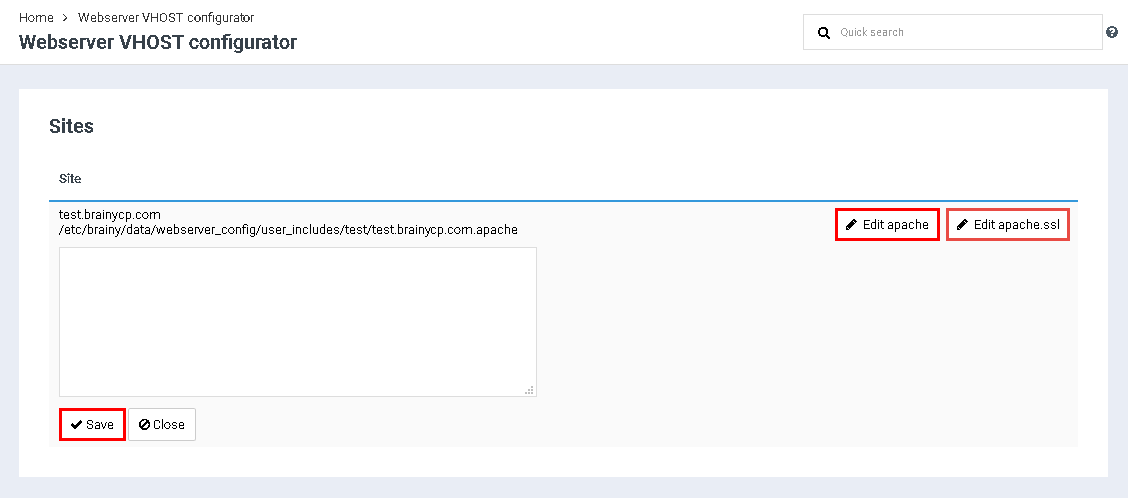Difference between revisions of "Custom VHOST configuration"
From BrainyCP
m (Protected "Custom VHOST configuration" ([Edit=Allow only administrators] (indefinite) [Move=Allow only administrators] (indefinite))) |
|||
| (2 intermediate revisions by one other user not shown) | |||
| Line 1: | Line 1: | ||
| − | < | + | <div data-placeholder="Перевод" dir="ltr" id="tw-target-text">To customize virtual hosts, go to the "Webserver" / "Webserver VHOST configurator" section of the admin panel.</div> <div>Choose the user:</div> |
| − | + | *<div data-placeholder="Перевод" dir="ltr">To edit apache, click on the "Edit apache" button.</div> | |
| − | Choose the user: | ||
| − | |||
| − | |||
| − | |||
| − | *< | ||
| − | |||
| − | |||
| + | *<div data-placeholder="Перевод" dir="ltr">To edit apache ssl, click on the "Edit apache.ssl" button.</div> | ||
| + | <div data-placeholder="Перевод" dir="ltr">After making changes, click on the "Save" button:</div> | ||
[[File:2020-12-20 0-42-59.png|border|2020-12-20 0-42-59.png]] | [[File:2020-12-20 0-42-59.png|border|2020-12-20 0-42-59.png]] | ||
Latest revision as of 11:58, 26 July 2021
To customize virtual hosts, go to the "Webserver" / "Webserver VHOST configurator" section of the admin panel.
Choose the user:
- To edit apache, click on the "Edit apache" button.
- To edit apache ssl, click on the "Edit apache.ssl" button.
After making changes, click on the "Save" button: